Where smart navigation meets open roads Privacy first, by design
Smooth navigation, live traffic, 3D maps, and offline access to enhance your travel experience.
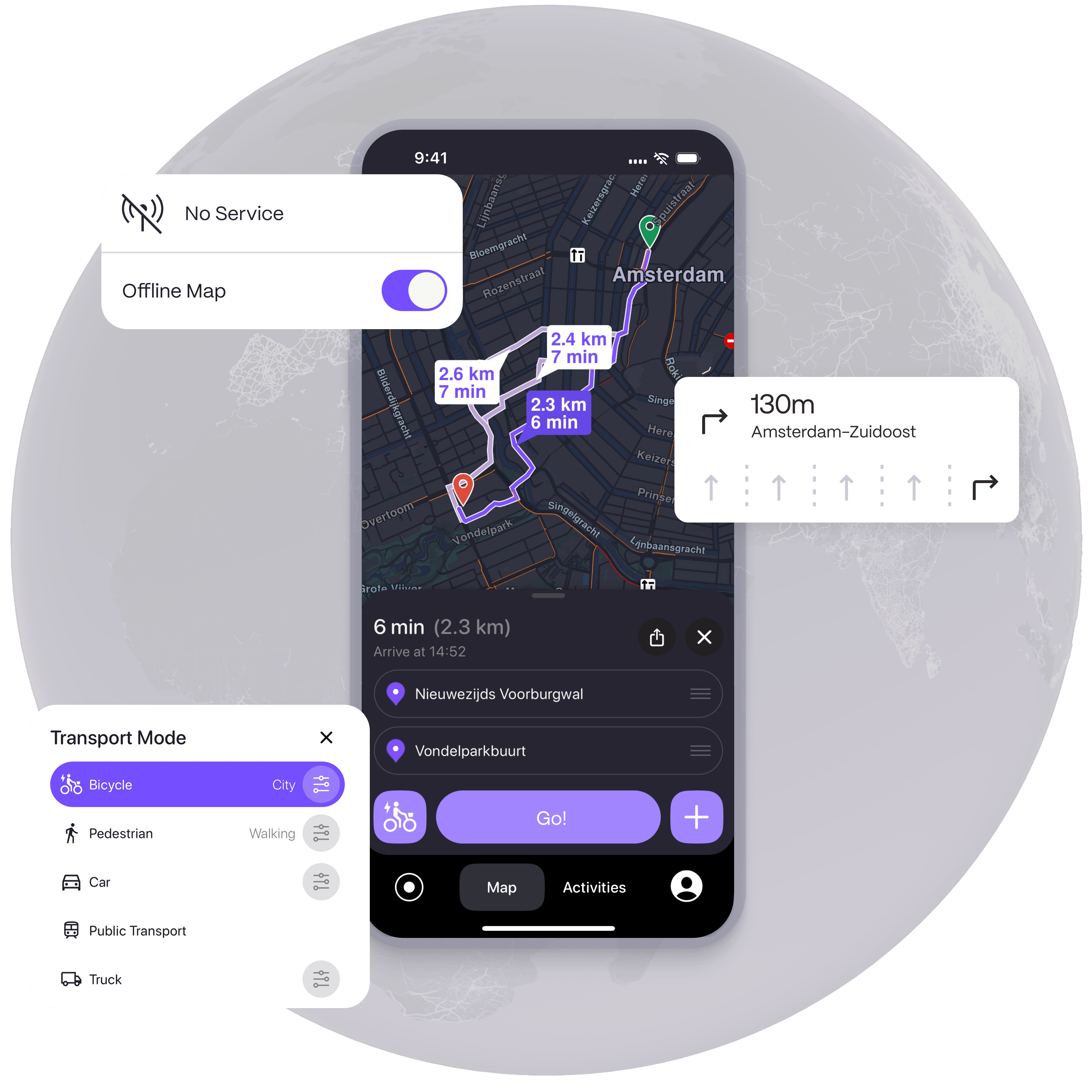
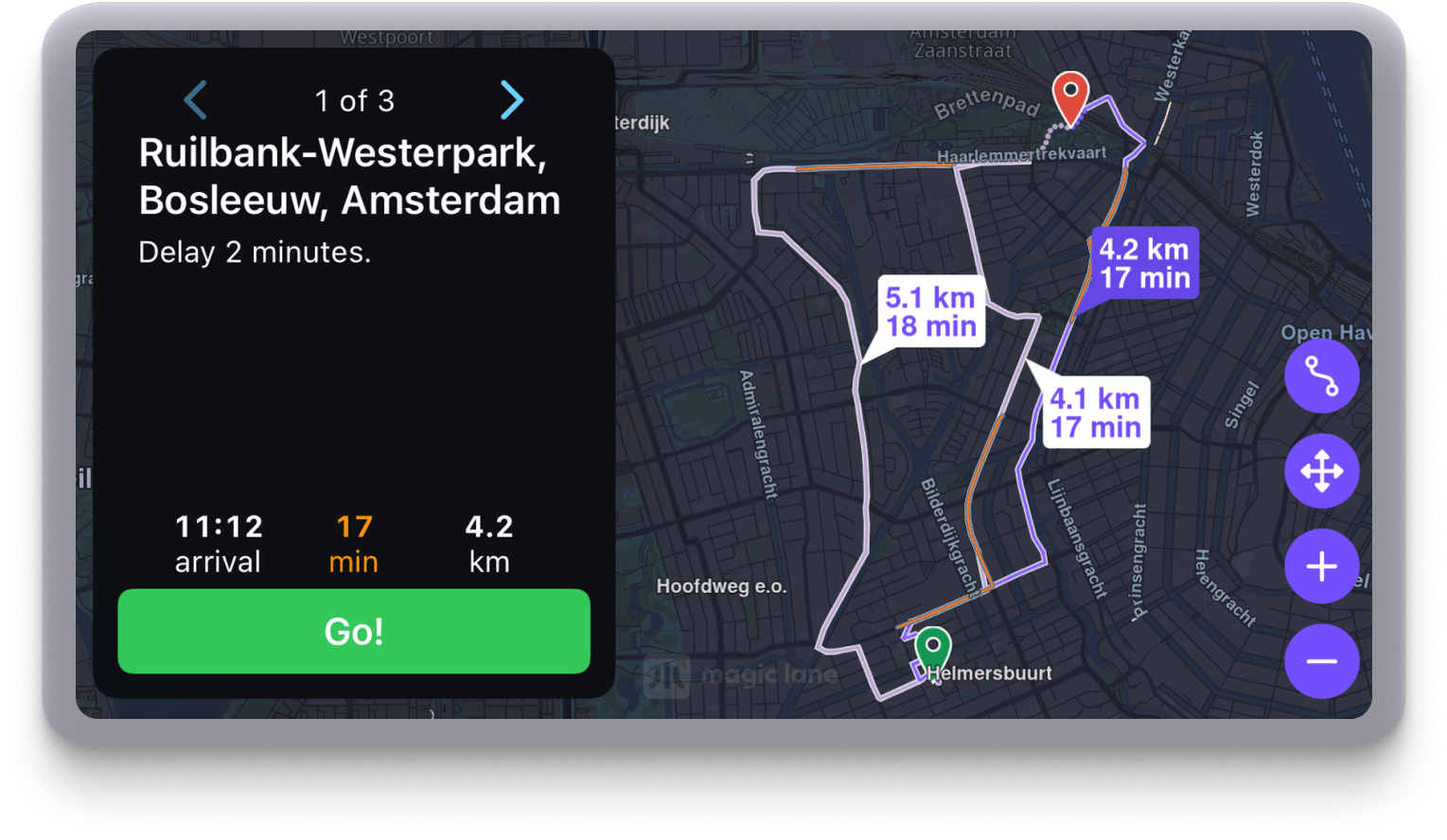
Smart navigation with CarPlay and CarPlay Dashboard
Navigate effortlessly, straight from your wrist.
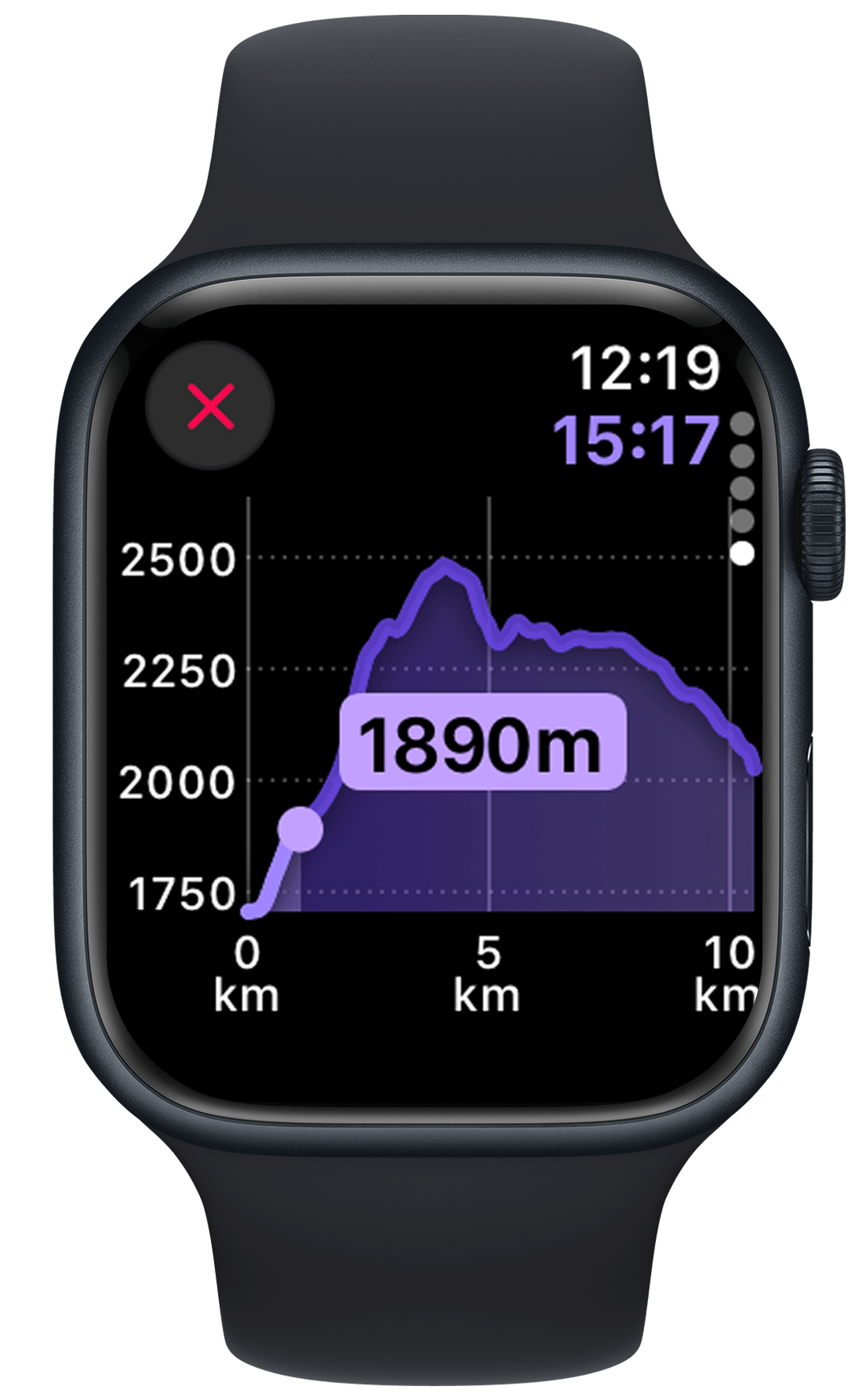
Why go with Magic Earth?
Privacy is not a feature. It is the foundation
We believe you have the right to explore the world without being watched, profiled, or monetized. That’s why we built Magic Earth to protect you by design.
We do not collect your personal data.
We do not track your movements. We do not profile on you.
And we never, ever sell your information because we never have it to begin with.
Navigation you can trust, wherever you go

100% surveillance free
Privacy and trust are the foundation of everything we build.

Always on. Even offline
Enable seamless navigation, without the need for an internet connection.
Drive, ride, or walk
With full access across devices: phone, CarPlay, and Apple Watch.
Transport modes
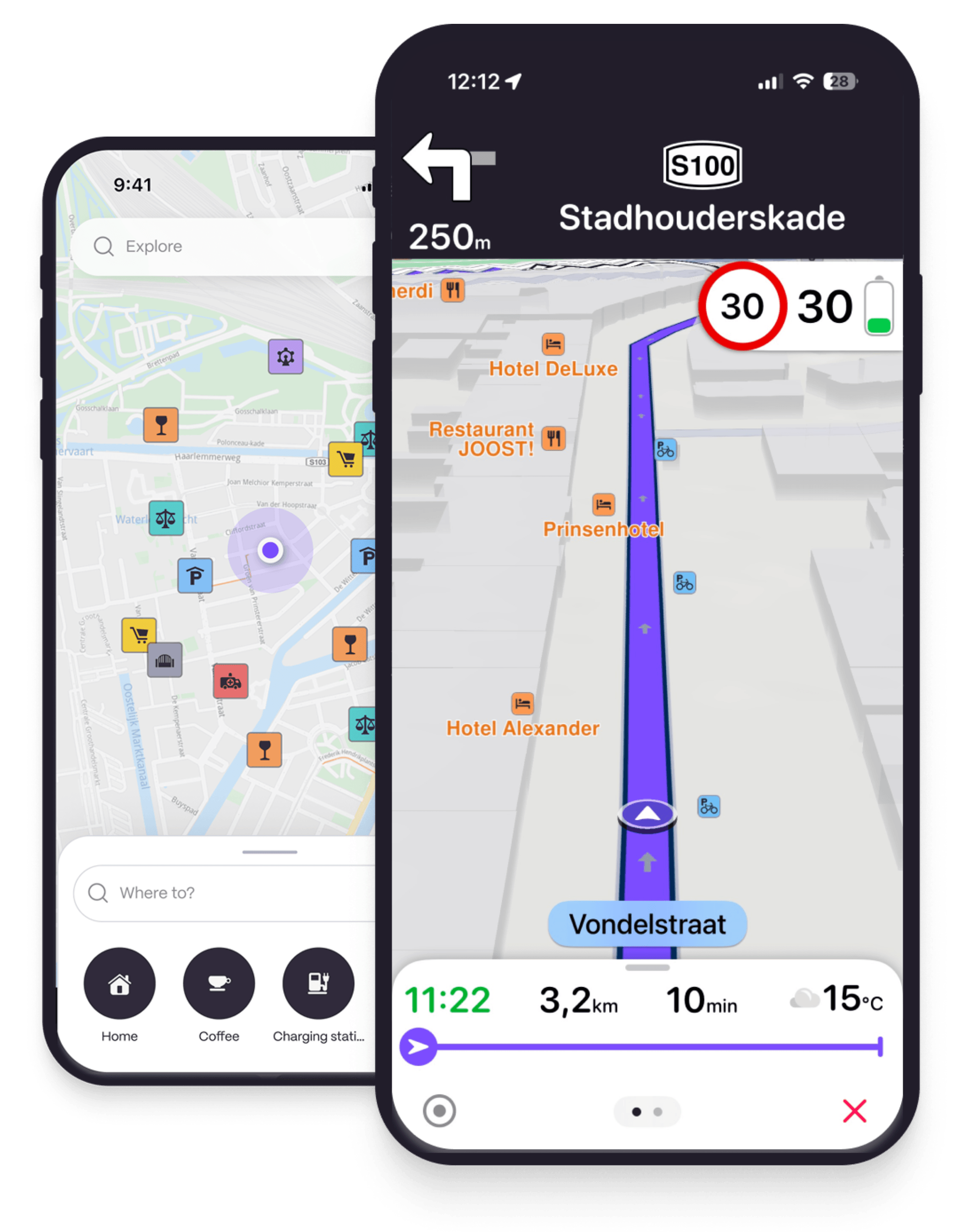
Magic Earth
Navigate securely with real-time traffic and weather, 3D and offline maps, across all major transport modes. All without compromising your privacy.


